Restricting Features from a User Profile
In VIDIZMO, you can restrict specific features for users by editing their profile details within the portal. This allows a user to remain part of a group with limited access to certain features. Customizing feature access will enable you to tailor each user's experience within the portal.
To learn about profile management, refer to Managing Profile.
Prerequisite
- To restrict features of a user, the individual must either be a member of the User Manager group or have User Management permissions enabled.
Restrict Features from a User Profile
To restrict features for a user, follow these steps:
- Click on the navigation menu on the top left of your screen.
- Expand the Admin tab
- Click on Users & Groups and you'll be directed to the Users & Group page
- Click on the "Edit User" option for the selected user.
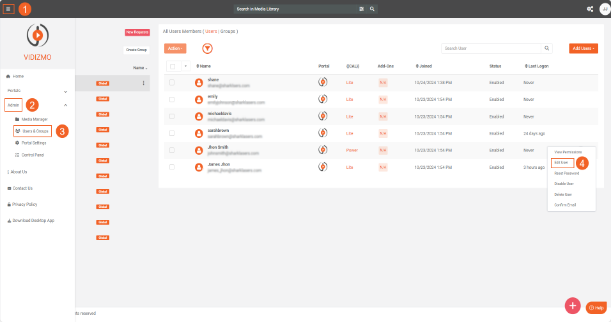
5. The user’s profile will open. On this page, click the Add button next to Restrict Feature.
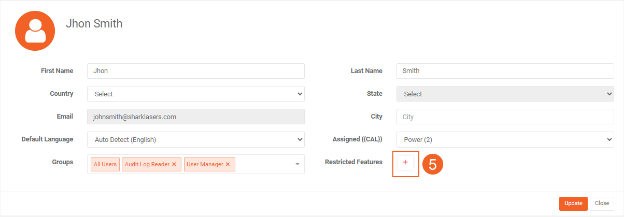
The Restrict Feature screen will open, displaying the features assigned from the CAL. Use the toggle buttons to enable or disable feature access for the user.
- Click Update.
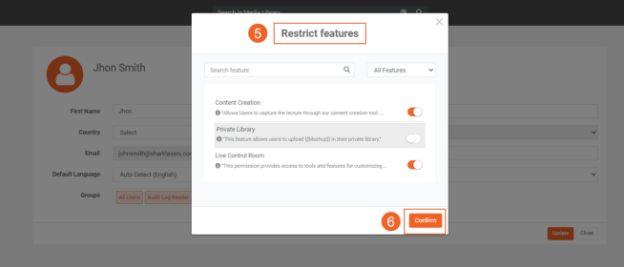
-
The restricted features will appear besides the Restricted Feature field.
-
Click Update on the profile screen to save your changes.
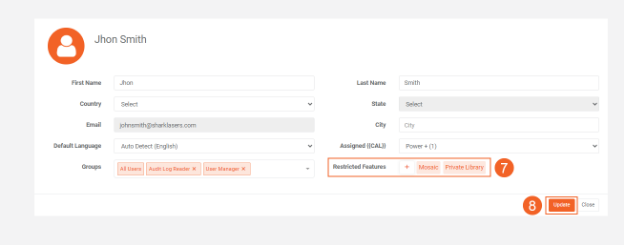
To remove restrictions, follow the same process and re-enable the toggle button for each feature.